cse15l-lab-reports
Streamlining ssh Configuration
By streamlining the ssh configuration, you no longer have to type out ssh « username » @ieng6.ucsd.edu. Instead you can use ssh configuration files to be able to simply use an alias of your choice to log into a server.
Editing .ssh/config
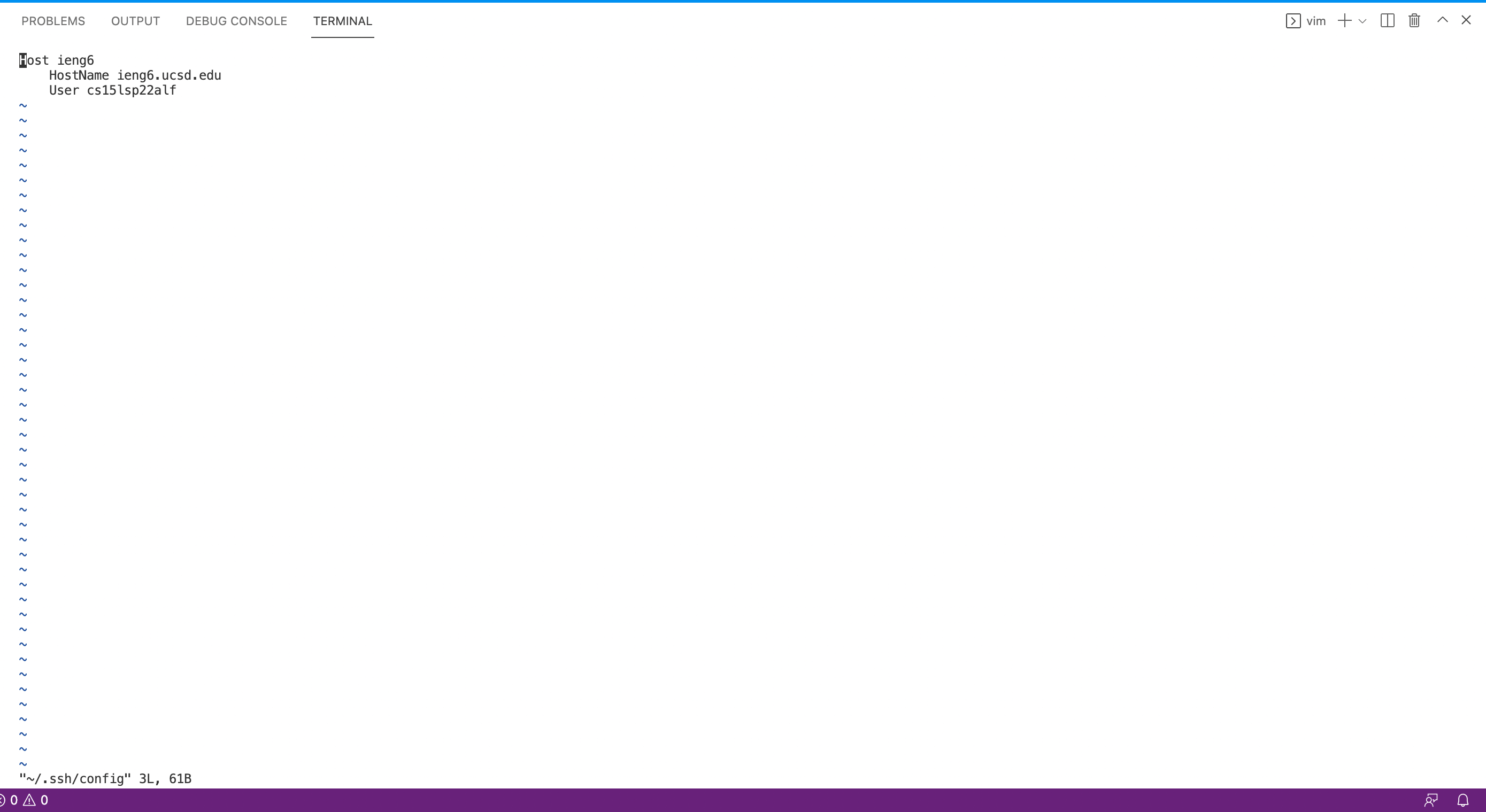 On Visual Studio Code, I opened a new terminal and I used
On Visual Studio Code, I opened a new terminal and I used vim as the tool to edit my .ssh/config file by entering vim ~/.ssh/config in my terminal.
Logging Into My Account Using the Alias
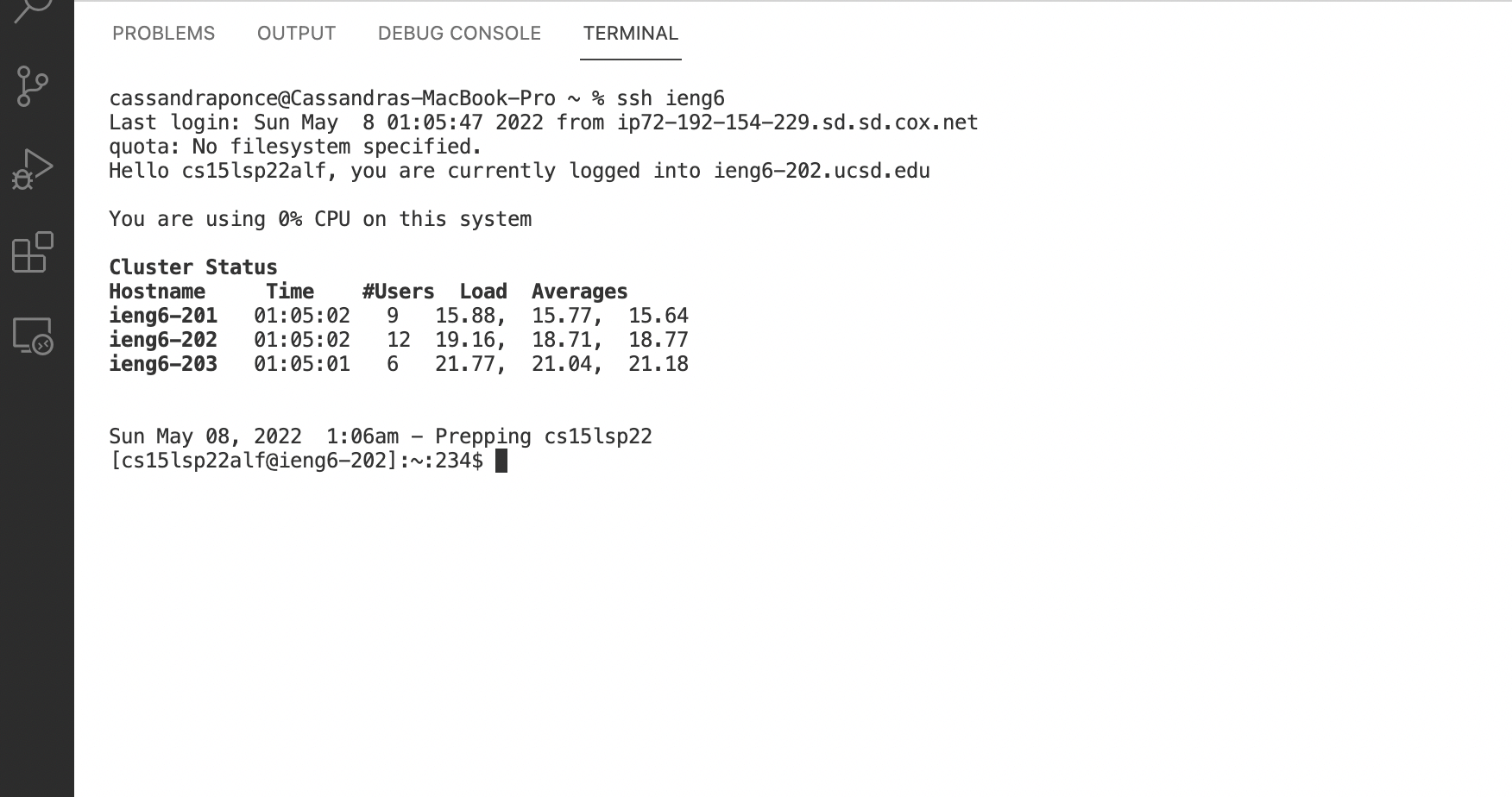 On Visual Studio Code, I opened a new terminal and I used the ssh protocol and my alias to remotely connect to the ieng6 server by entering
On Visual Studio Code, I opened a new terminal and I used the ssh protocol and my alias to remotely connect to the ieng6 server by entering ssh ieng6 in my terminal.
scp Command Copying a File Using The Alias
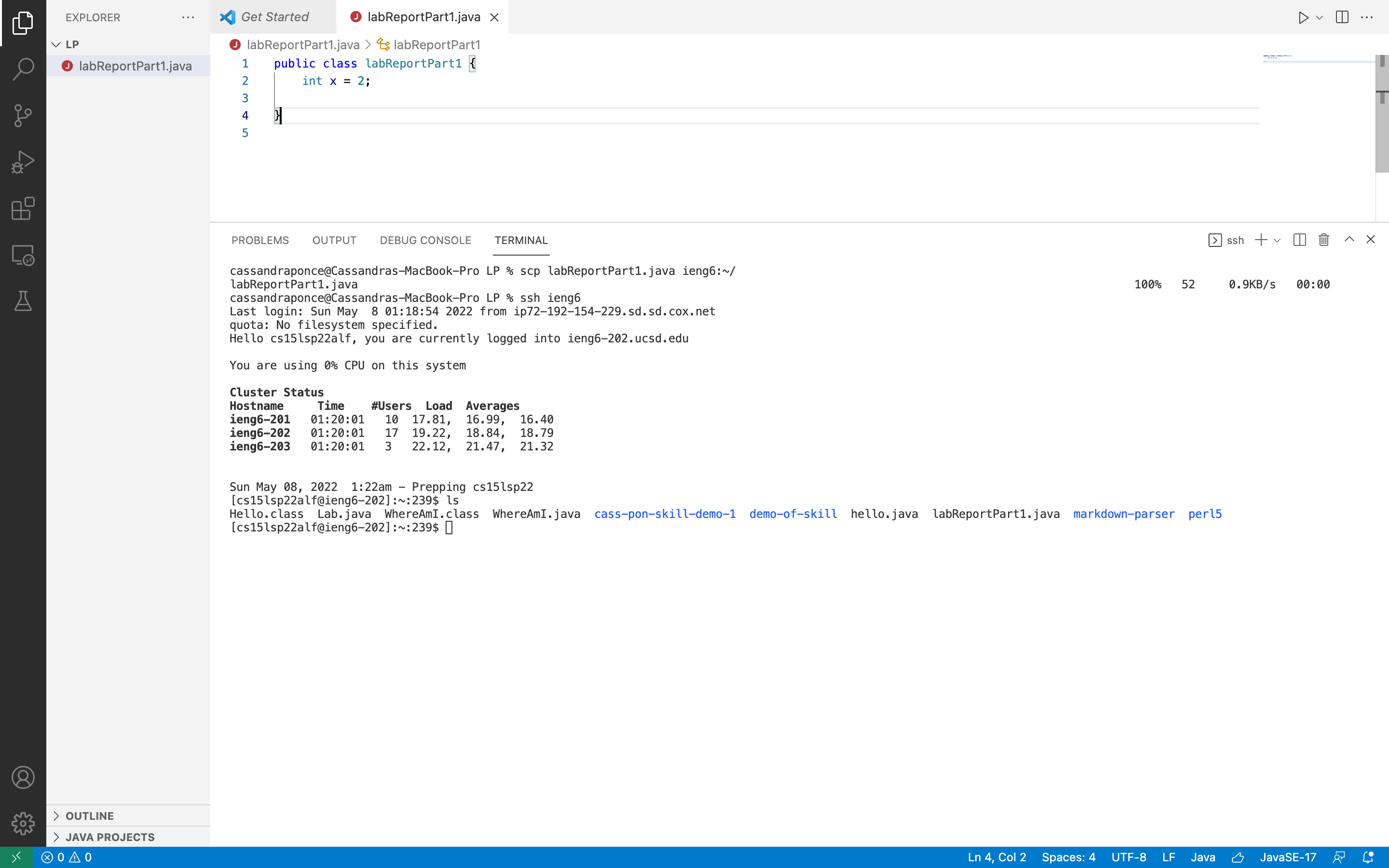 To copy a file into my account using my alias I typed the following scp command into the terminal:
To copy a file into my account using my alias I typed the following scp command into the terminal:
scp labReportPart1.java ieng6:~/
Setup Github Access from ieng6
In order to use git commit and git pull from the command line, you must use a token based login so I added my public key to Github. Once I added my public key into Github I was able to use git push from the command line. In order to add my public key into Github I copied the SSH public key, I went to Settings on Github, I clicked “New SSH key” and I pasted my key.
The Public Key Stored on Github
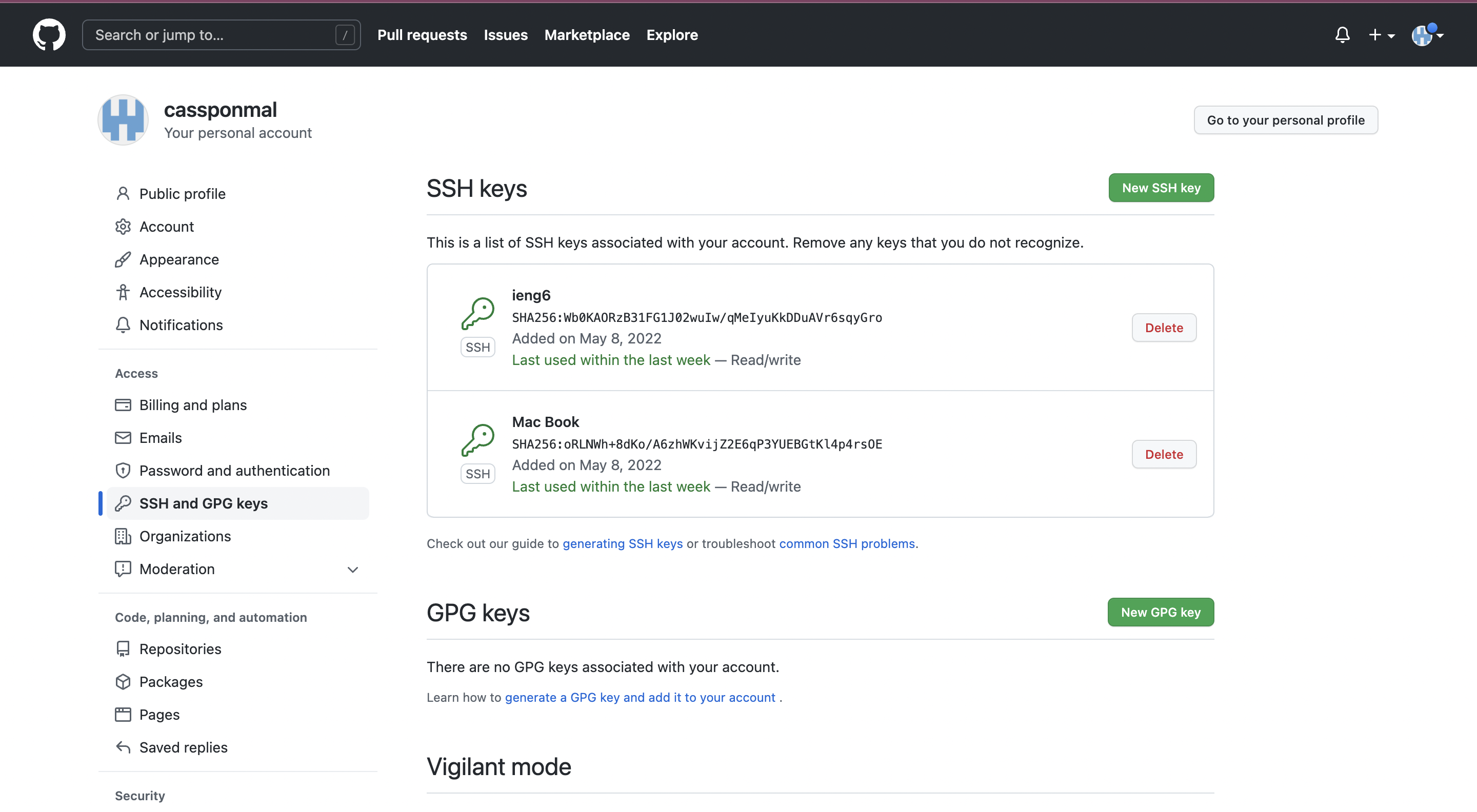
Public Key and Private Key Stored in User Account
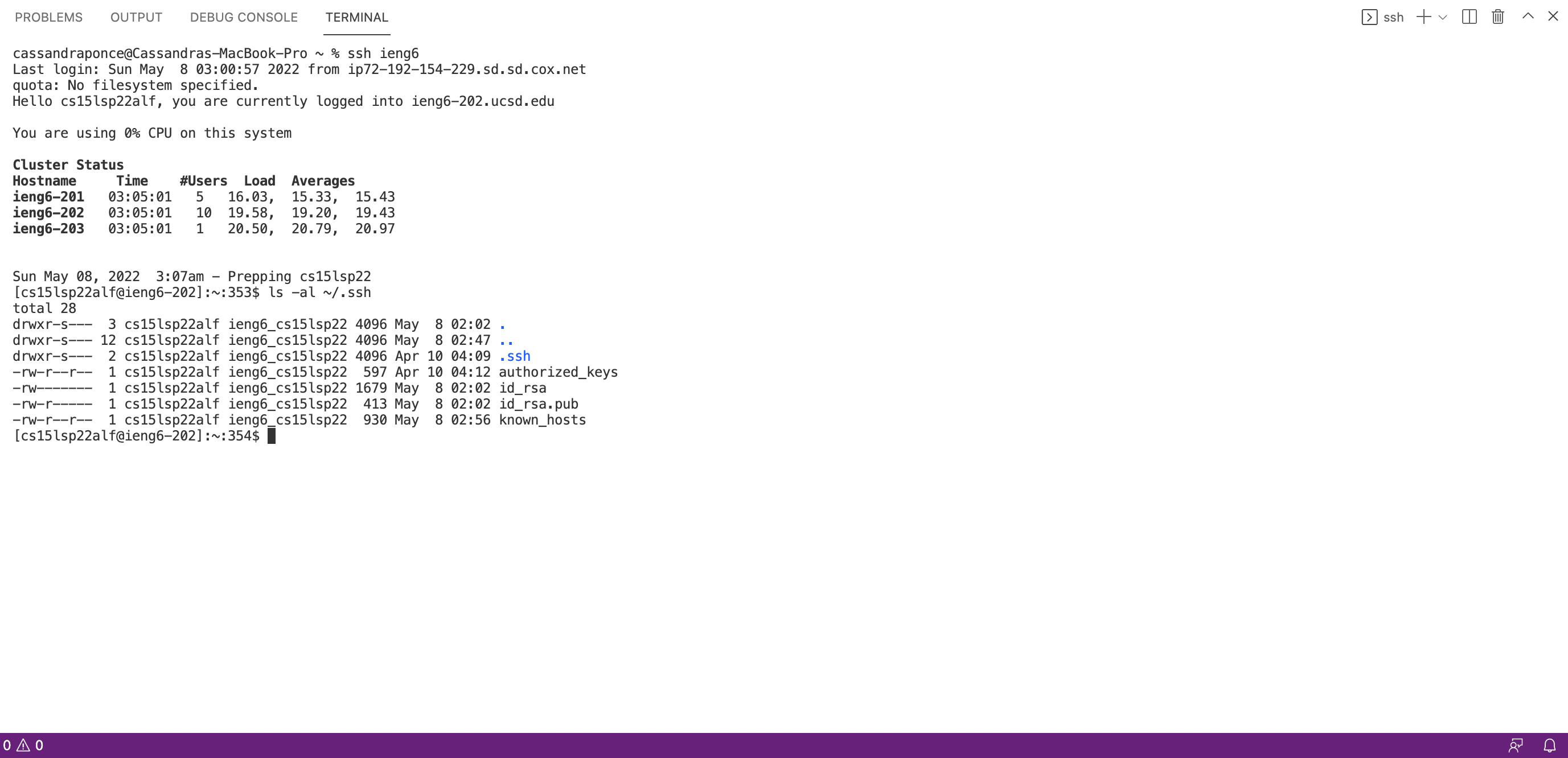
Running Git Commands While Logged Into ieng6 Account
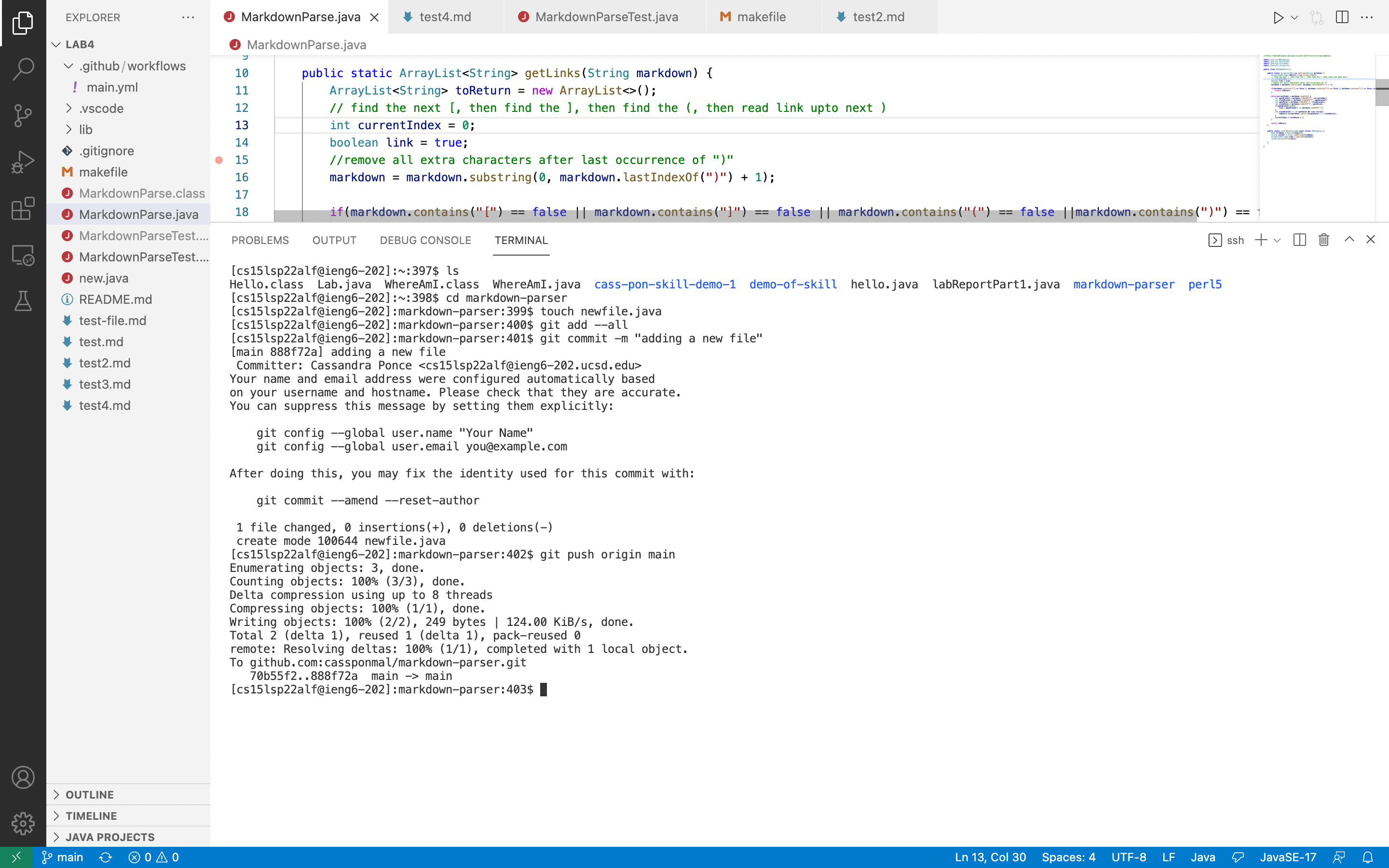 Once I added my public key into Github, I was able to connect to the remote server and commit and push the change of, adding a new file to my repository, from the command line.
Once I added my public key into Github, I was able to connect to the remote server and commit and push the change of, adding a new file to my repository, from the command line.
Copy Whole Directories With scp -r
To copy entire directories from one computer to another, we can use the scp -r command option. This command allows us to recursively copy the files and directories of a directory.
By using the scp -r command we can copy a directory onto a remote server, by typing “
scp -r . << username >> @ieng6.ucsd.edu:~/<< name of copy>>
Copying the markdown-parse directory To ieng6 Account
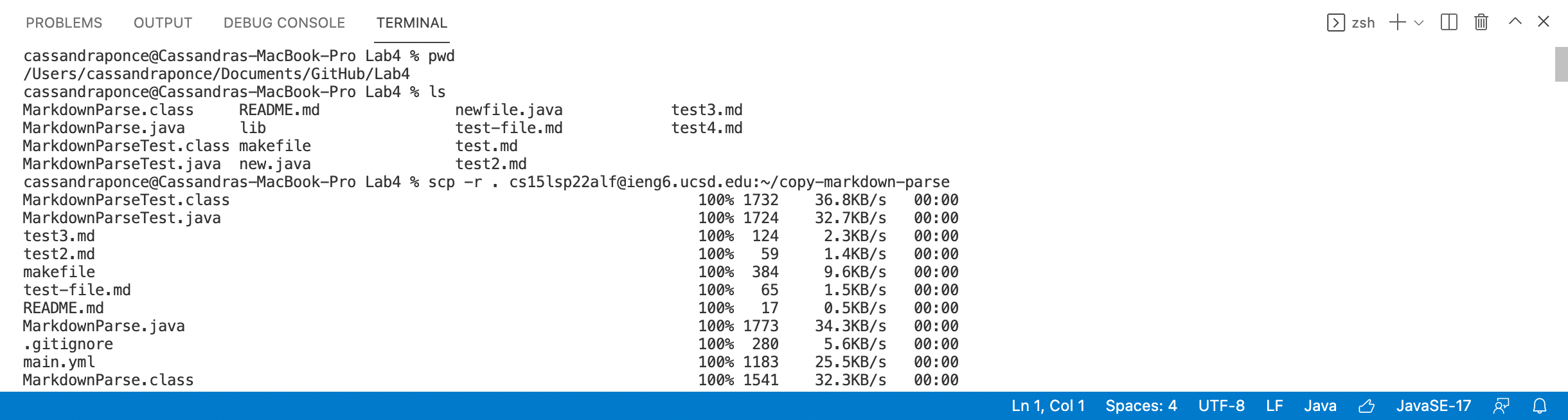
Logging Into ieng6 Account and Compiling and Running Tests
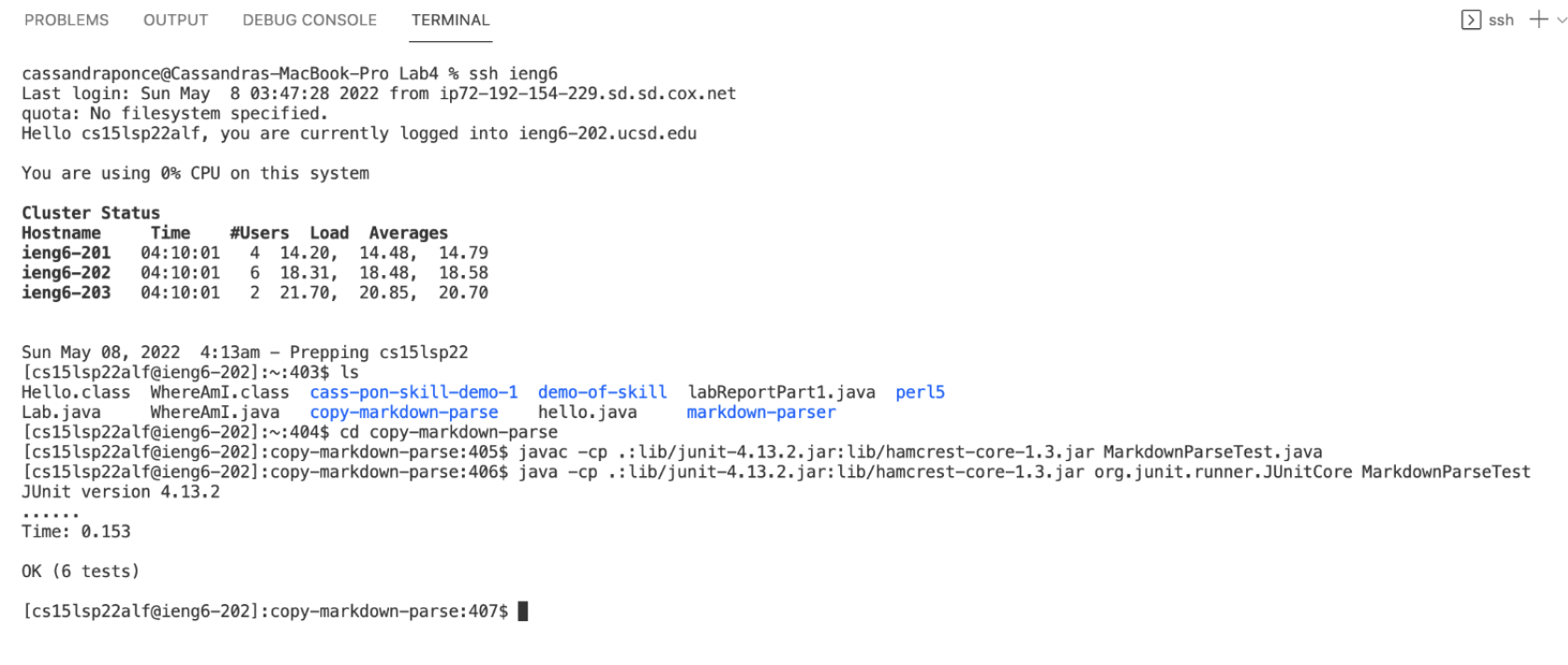
Combining scp, ; , and ssh to copy the Whole Directory and Run the Tests in One Line
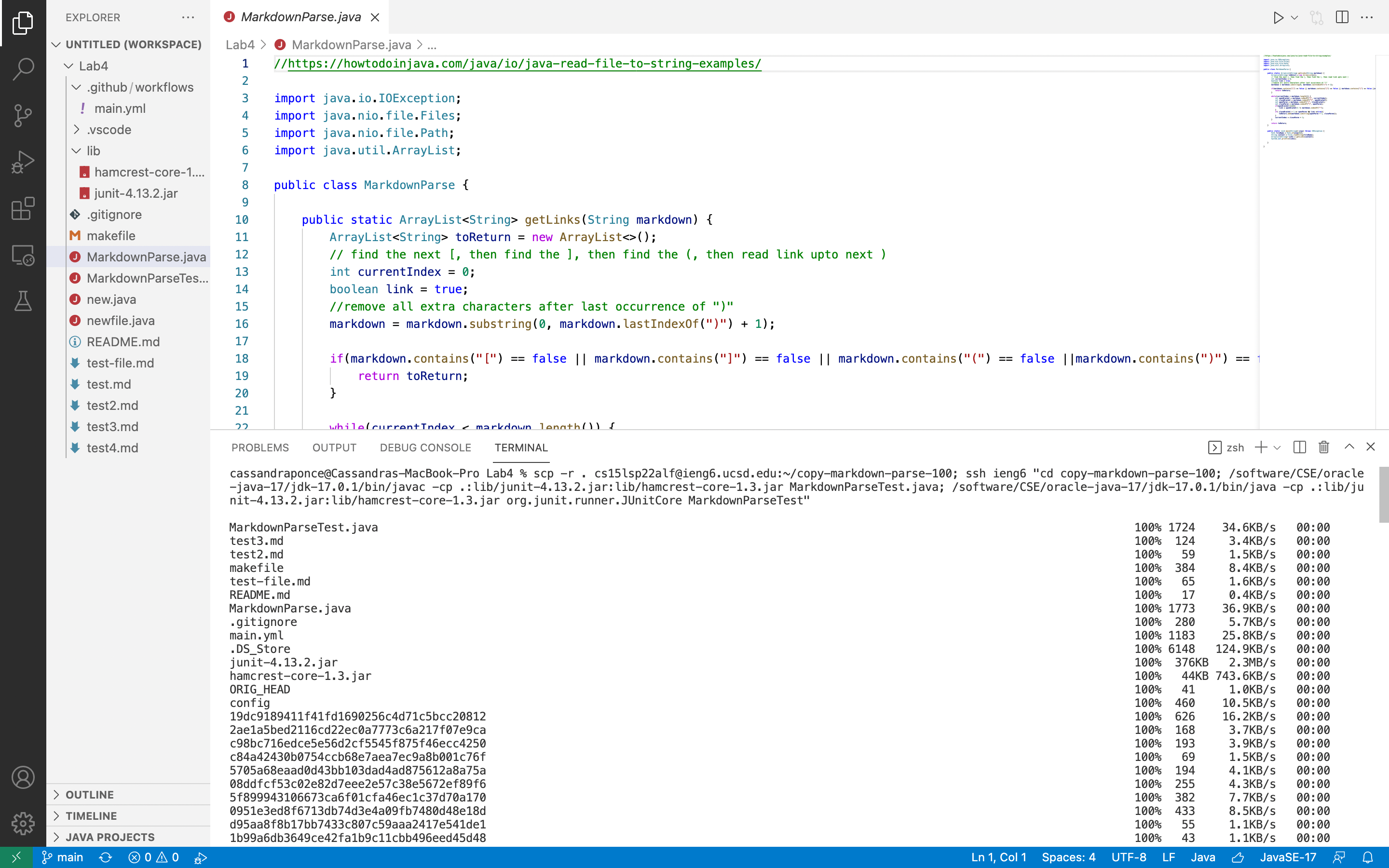
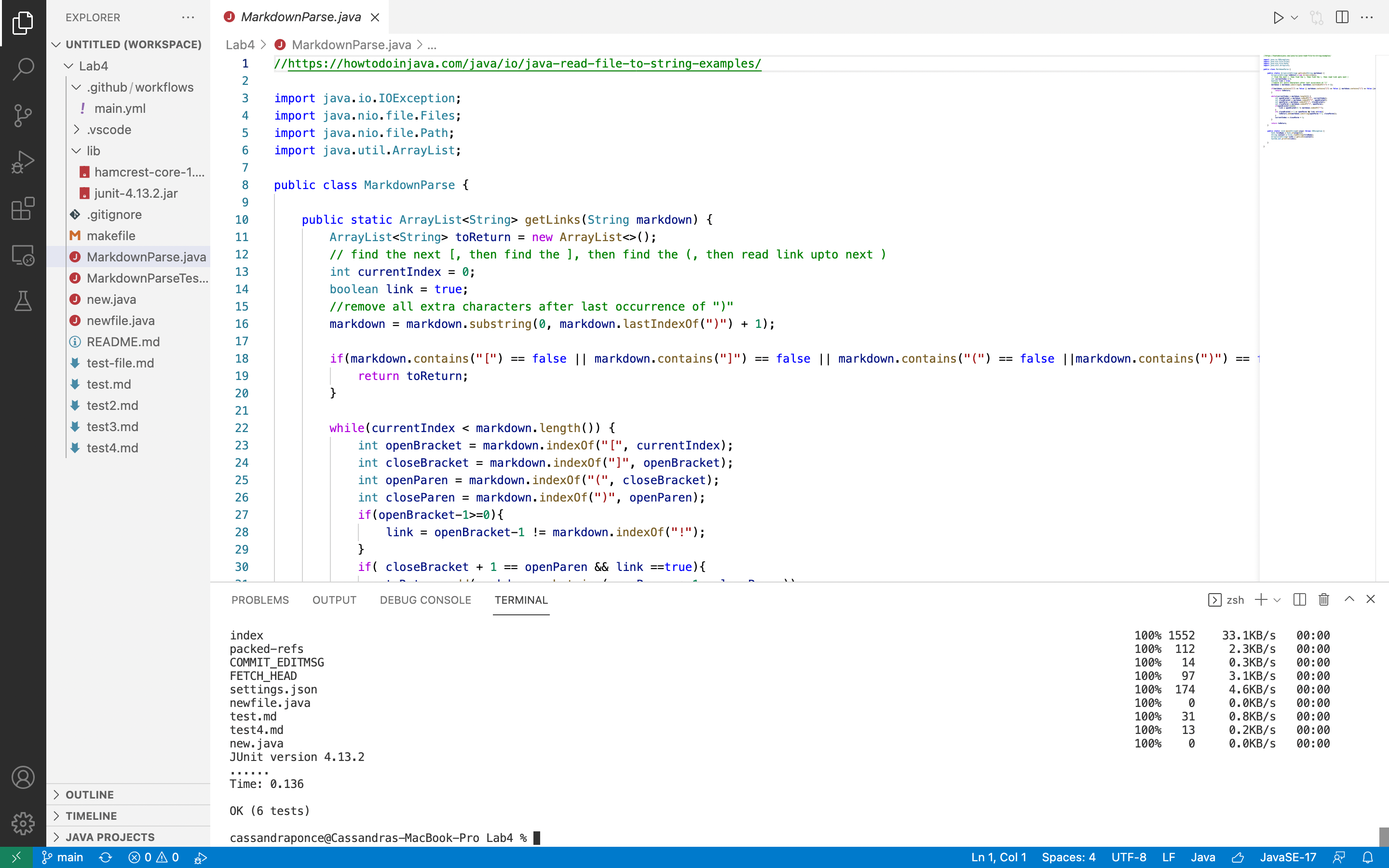 In order to combine the scp command to copy a directory, the ssh protocol to remotely connect to the ieng6 server, and javac/ java to run the tests, on one line type:
In order to combine the scp command to copy a directory, the ssh protocol to remotely connect to the ieng6 server, and javac/ java to run the tests, on one line type:
scp -r . cs15lsp22alf@ieng6.ucsd.edu:~/copy-markdown-parse-100; ssh ieng6 "cd copy-markdown-parse-100; /software/CSE/oracle-java-17/jdk-17.0.1/bin/javac -cp .:lib/junit-4.13.2.jar:lib/hamcrest-core-1.3.jar MarkdownParseTest.java; /software/CSE/oracle-java-17/jdk-17.0.1/bin/java -cp .:lib/junit-4.13.2.jar:lib/hamcrest-core-1.3.jar org.junit.runner.JUnitCore MarkdownParseTest"